In this Blog, I will discuss about “how to establish Access Database Connection in Pentaho”. In order to achieve this, Please follow the below steps.
STEP-1 : Create Access Database in your local Machine. Go to Access->Blank Database . Give an appropriate name to the database. See the below SS for the same. Once you click on Create Button, Accesss_Sample_DB.accdb will be created.
NOTE : You need to have a minimum one table in Access database.
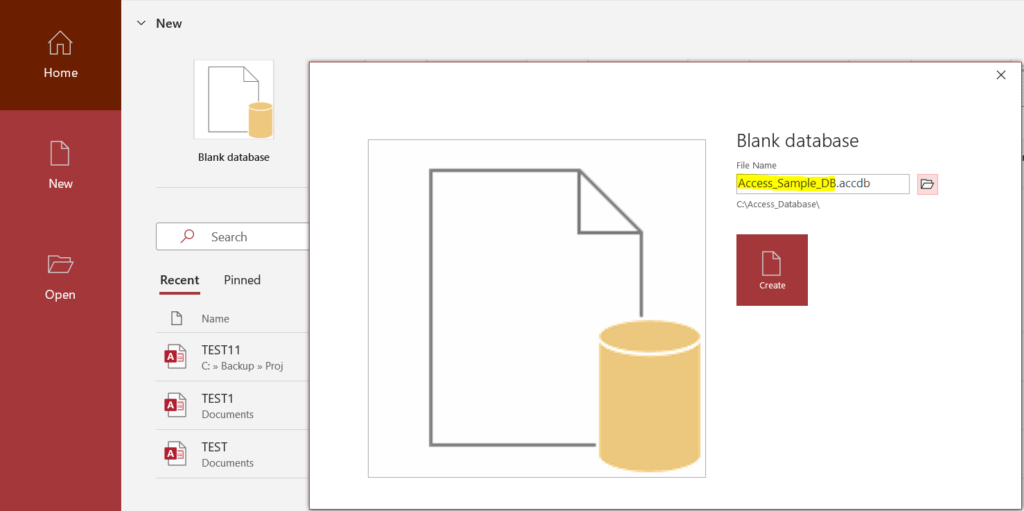
STEP-2: Download the access database JDBC Drivers from the below location. Unzip the file and copy all jar files to lib directory of PDI.
https://dbschema.com/jdbc-driver/Access.html
There are 5 Jar files present inside this zip file.
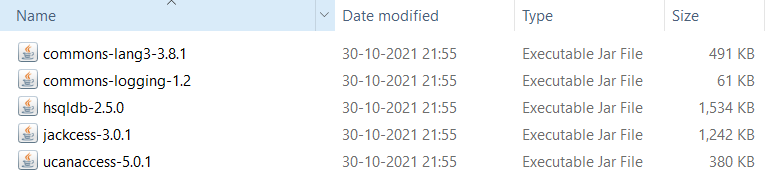
STEP-3 : Now, Open Pentaho.
Go to New Transformation or Job.
Go to View->Database Connection->Right Click->New
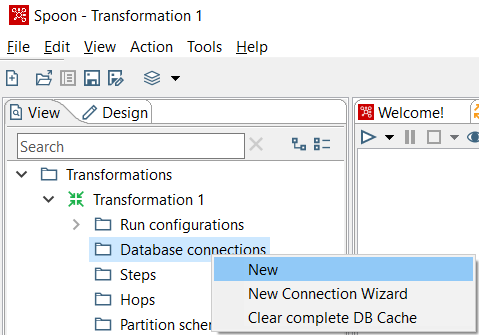
Give a Connection name. Select the Generic Database and Native(JDBC)
Custom Connection URL : jdbc:ucanaccess://C:/Access_Database/Access_Sample_DB.accdb
Custom Driver Class Name :
net.ucanaccess.jdbc.UcanaccessDriver
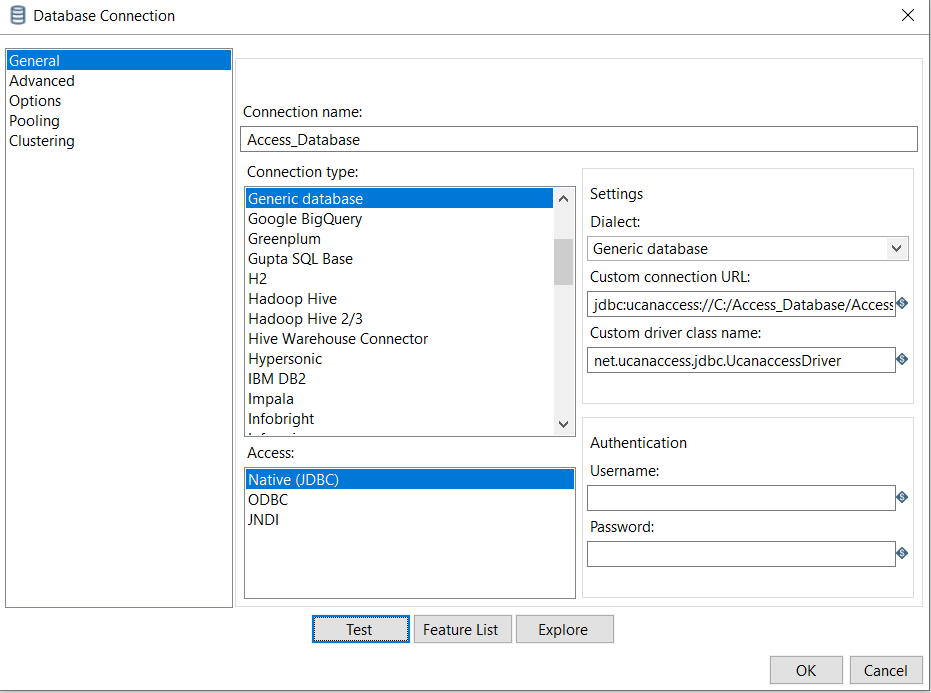
Click on TEST. You have successfully established the Connection to Access Database.


