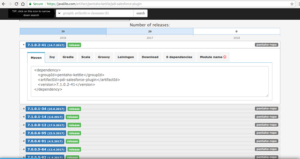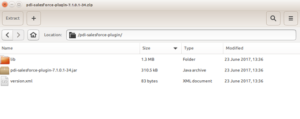Today, i will discuss about how to upgrade/update the Pentaho plugins. Pentaho is the Best ETL tool in my understanding and its open source version is very effective in a way that many organizations uses the open source version in production environment as well. It has several plugins to connect to various third-party services. Some time you need to upgrade those plugins without changing the Pentaho version. There might be multiple reasons for that but primarily it is due to some bug or lack of feature in current plugin.
HOW TO UPGRADE/UPDATE PLUGIN
Updating plugins in the Pentaho is very simple task. Just replace the old plugins with the new in the respective plugins directory. It can be done using following steps.
- Find the directory where the plugins resides in Pentaho.
- Google the new version of that particular Plugin
- Replace the content of newer version with the older one.
If there are multiple versions of plugins available of plugin then you need to investigate and do some research on those versions available. The decision of choosing a particular version can be done based on multiple inputs.
- For obvious reasons we always choose the latest version.
- Otherwise we need to check through the working GitHub repository which tells about the features that each version has. For example https://github.com/pentaho/pentaho-kettle/tree/master/plugins/salesforce can be used to check the details of sales-force plugin and you can view the source code as well.
Once you are done with version you want o use then you can search it on search-engine to get the location of the plugin. There are two locations where you can find the updated plugins. I am choosing sales-force plugin as an example.
- https://javalibs.com/artifact/pentaho-kettle/pdi-salesforce-plugin
- https://public.nexus.pentaho.org/content/groups/omni/pentaho-kettle/pdi-salesforce-plugin/
For example, Go to the location https://javalibs.com/artifact/pentaho-kettle/pdi-salesforce-plugin , below image will appear on your screen.
As you can see ,many versions are available on the site. Here i choose the version 7.1.0.2-41 which fits well into my project needs.Go to Download tab and click on zip button to download the same.
Unzip the zipped file, you will see the below directories/files inside it.
So, here we have lib Directory, jar file and version.xml file. As i considered the example of Sales-force plugin. So i will remove the existing data from “pdi-salesforce-plugin” folder and copy all these files inside the same folder. Close the Spoon and start testing the upgraded version of particular plugin.